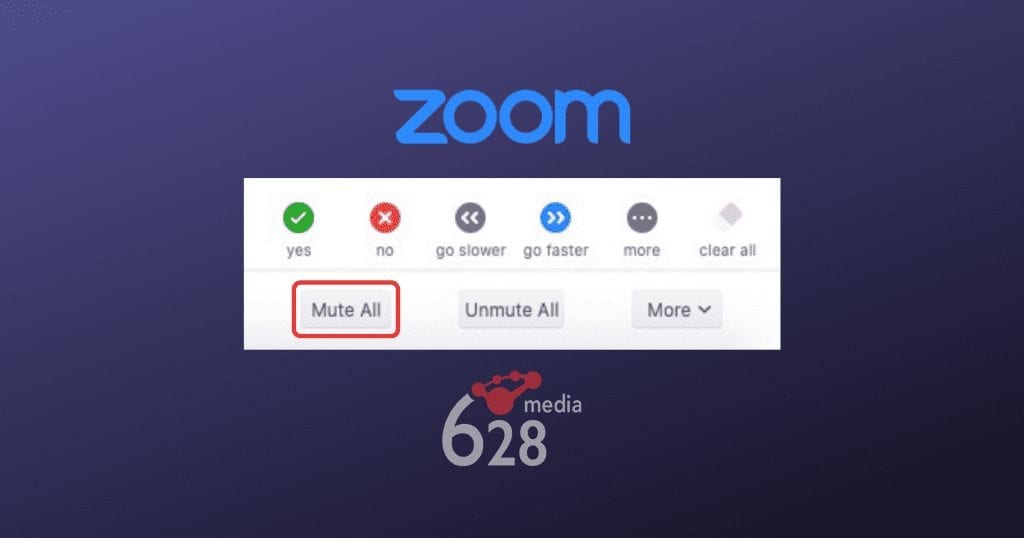Pet peeve: participants ‘listening’ on a Zoom call who forget to mute their microphone and their background noise disrupts the speaker and the call.
Solution? Easy. Let me show you how to mute or unmute ALL participants when hosting a Zoom call in 2 clicks.
- Click on Manage Participants.
- Click Mute All.
- BOOM! All noisy distractions are gone.

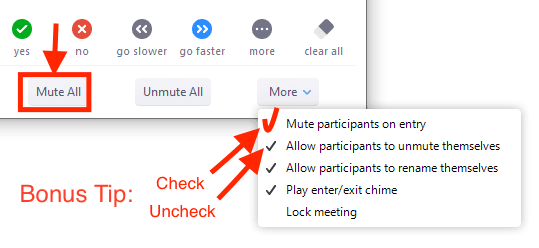
Bonus Tips
You can mute participants on entry and control the ability for you to manually unmute people (more control of sound), or allow participants to unmute themselves during the call. See pic above.
For more tips on setting up and customizing your Zoom call experience and managing participants in a meeting, visit https://support.zoom.us/hc/en-us/articles/115005759423-Managing-participants-in-a-meeting
Keyboard Shortcuts
Don’t want to fumble around with your mouse trying to look for things? Try these keyboard shortcuts!
On a Mac: Command(⌘)+Control+M = Mute audio for everyone except the host (only available to the host)
On Windows: Alt+M = Mute/unmute audio for everyone except host Note: For the meeting host only
Want the full list of keyboard shortcuts?
Go here: https://support.zoom.us/hc/en-us/articles/205683899-Hot-Keys-and-Keyboard-Shortcuts-for-Zoom